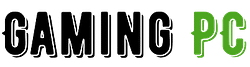Building a gaming PC is a rewarding activity for you if you are into gaming. Whether you’re a seasoned gamer or just getting started, creating a custom machine tailored to your needs and preferences is more than fun.
You can build a fully customized gaming PC, design its case style and choose the high-performance components compatible with your needs.
Here is a complete guide to help you build a great PC yourself. So let’s begin the journey of creating your dream gaming PC!
Importance of building a gaming PC:
By building a gaming PC yourself, you can
- Choose the best components that suit your needs and budget.
- Upgrade PC in the future as needed.
- You can save money because Pre-built gaming PCs often come with high markup,
- Can troubleshoot issues and make upgrades in the future.
Understanding PC Components for Gaming:
CPU:
The CPU is the central processing unit of a PC; it controls all the tasks a PC has to perform. I also determine the speed and performance of the computer.
For gaming, a CPU with a high clock speed and multiple cores is preferred to perform heinous tasks. The best options are Intel Core i7 or i9 or the AMD Ryzen 7 or 9.

GPU:
GPU is the graphics processing unit (GPU). It is responsible for creating the images and animations in your game. GPU determines the graphics performance of the computer.
A high-performance GPU is required for better graphics.

Motherboard:
The main circuit board connects all the components and peripherals. Different motherboards support different CPUs and RAM types.
The motherboard should be compatible with your CPU and GPU. It should have multiple expansion slots and a capacity to support high memory.
RAM:
RAM is random access memory. It stores data that the CPU uses frequently. The more RAM you have, the more applications you can run simultaneously. At least 16GB of RAM is required to ensure smooth performance.
SSD:
Solid state drives store data and applications. These are faster than HDDs but more expensive. Hard disk drives are comparatively inexpensive if you combine both types of storage for optimal performance and storage capacity.
Cooling (CPU and GPU):
The cooling system keeps the CPU and GPU from overheating and damage. Air coolers and liquid coolers are the two most popular types.

Case:
The case encloses all of your PC components together. You should select a case that
- Fits your motherboard size.
- Has enough room for your components.
- Has good airflow for optimal cooling.
Peripherals:
Choose peripherals that match your budget and play style. A high-refresh-rate monitor is recommended for gaming. A mouse, keyboard, monitor, headset, and speakers are included in the peripherals.

Planning your build:
The first step in building a gaming PC is planning your build. Here are some steps you can take to prepare for your build:
1: Determine your budget:
Determining your budget is a key factor in building a gaming PC. When you decide on a budget range in your mind, it helps you select the right components from the right website without wasting any time.
You can also predetermine the quality and performance level of the features for your PC.
2: Consider your gaming needs:
Before building a gaming PC, you should consider your gaming needs. Gaming needs include the type of games you will be playing and the resolution and frame rate at which you will play games.
By determining your gaming needs, you can select components that can handle the performance demands of your favorite games.
3: Research components:
When you have a budget in mind and know your gaming needs, the next step is research! You need to research the gaming components before buying. CPUs, GPUs, motherboards, RAM, storage, and power supplies are essential components.
You can search on the internet and add features with good reviews to your wish list to buy them in the future.
4: Check compatibility:
Check the compatibility of components with each other. The motherboard is the most essential component, so you must check the specifications to ensure the CPU, RAM, and GPU are compatible.
You should also check if your power supply can handle the wattage requirements of your components.
5: Plan for future upgrades:
Gaming PCs must be upgraded after some time, so select the components accordingly.
You should like a motherboard with extra slots for RAM or expansion cards and choose a power supply with a higher wattage than you currently need. It will help easy upgradation in future.
6: Create a parts list:
Now that you have decided on the specification and prices of your components, the next step is to create a list of all the parts you need to purchase.
It will make sure that you remember all essential components.
A step-by-step guide to building a gaming PC

Plan your Build:
Determine your budget and the components you want to include. Research the required components and select the necessary tools to assemble your PC.
Prepare your workspace:
Find a clear, well-lit area to work in with ample space for laying out your components and assembling your PC
Gather Your Tools:
You’ll need a screwdriver, thermal paste, and anti-static wrist strap to prevent electrostatic discharge (ESD) damage to your components.
Install the Power Supply:
Install the power supply unit (PSU) into the case, and connect the power cable to the motherboard, CPU, GPU, and storage.
Install the Motherboard:
Install the motherboard into the case, and fix it with screws. Connect the motherboard’s power supply cables, CPU cooler, and case fans.
Install the CPU and CPU Cooler:
Install the CPU into the socket on the motherboard, and connect the CPU cooler fan to the motherboard.
Install the RAM:
Install the RAM into the motherboard’s memory slots, aligning the notches on the RAM with the slots.
Install the Storage:
Install the storage devices (SSD and HDD) into the drive slots in the case, and connect the power cables.
Install the GPU:
Install the GPU into the PCIe slot on the motherboard, and secure it with screws. Connect the power cables from the PSU to the GPU.
Connect Cables:
Connect all cables from the GPU to your monitor, including the HDMI or DisplayPort cable.
Test Your PC:
Turn on your PC and enter the BIOS to ensure all components are recognized and functioning correctly. Install the operating system and drivers, and test your PC with a benchmark or game to ensure proper performance.
Following these steps, you can build your gaming PC and enjoy a personalized and powerful gaming experience.
Installing the operating system:
Once you’ve finished assembling your PC, installing your operating system and drivers is next. Here’s a step-by-step guide to help you through the process:
- Insert your operating system installation media (USB drive or DVD) into your PC and restart it.
- When your PC starts up, a message on the screen tells you to press a key to boot from the installation media. Press the key to proceed.
- Follow the on-screen instructions and select the appropriate language, time zone, and keyboard layout.
- Enter your product key to activate your operating system.
- Once the installation is complete, you must install drivers for your hardware components. You can download the latest drivers from the manufacturer’s website.
- Follow the order: chipset, audio, LAN, graphics, and any other hardware components you may have
- Restart your PC after each driver installation to ensure it is correctly installed.
Now all drivers are installed, you’ve successfully built your gaming PC!
Budget-friendly options for gaming PC:
It’s essential to make sure you choose components compatible with each other and meet your performance needs but they are affordable.
Here we have suggested the best components that are also budget-friendly.
Maintaining your PC
Now that you have built your PC, it’s vital to maintain it. Follow the below instructions to avoid any issue
- Clean Your PC Regularly: Dust and debris can build up in your PC over time and can cause overheating
- Keep Your PC Cool because overheating can cause damage to your components
- Keep your drivers up-to-date so you can improve your PC’s performance and fix any compatibility issues
- Upgrade your hard drive or add a solid-state drive (SSD to improve your PC’s boot and load times
- Upgrade your GPU If you’re experiencing poor performance in games
- Upgrade your RAM to improve your PC’s performance when running multiple applications
- Regularly check for software updates and security patches
Frequently Asked Questions
No, you need essential components and good knowledge.
A cost anywhere from $800 to $1,500.
Yes, you can
No, you need not be an expert to build a gaming PC. Many online resources provide step-by-step guides and tutorials on building a gaming PC.
If you are new to building PCs, it may take longer as you must familiarize yourself with the components. On the other hand, experienced PC builders familiar with the components and assembly process can often complete a build more quickly.
Less expensive and customized, and you can troubleshoot yourself.
Starfield
STALKER 2
Battlefield 6
Hogwarts Legacy
Far Cry 6
Total War: Warhammer III
Grand Theft Auto VI
Diablo IV
Overwatch 2
Conclusion
It’s essential to consider your budget and performance needs when choosing components, maintaining, and upgrading your PC regularly so you can enjoy a great gaming experience for years to come.
Remember to do your research, stay up-to-date with the latest hardware and software releases, and have fun building and gaming on your custom PC!