
A graphic card, also known as a Graphical Processing Unit (GPU), plays a crucial role in gaming PCs as it translates data from the CPU to images.
Gaming is a hardware-intensive task requiring an additional processor to calculate maximum information and convert it to high-quality images for a better gameplay experience.
Previously, the CPU maintained data in memory spaces named “frame buffers’ and then translated them to images but with the emergence of graphical user interfaces, such as Windows
The CPU could not handle hefty tasks, so graphic accelerators were introduced to process large amounts of image information that can manipulate lots of data in parallel.

Importance of choosing the right graphic card
Choosing the right graphics card is important for gamers as more powerful GPUs can calculate maximum information in a shorter time.
Recently, real-time ray tracing technology was introduced, providing more realistic lighting effects and stimulating reflections that behave just as in the real world.
Gaming is a hefty task for the CPU, and thus, graphic cards are required to
- Improve gaming speed
- Process complex 3D graphics for gaming
- Speedup video encoding for video editing
- Design applications like AutoCAD
Factors to consider when choosing a graphic card
People who indulge in serious gaming are always searching for upgraded versions of GPUs to have a better and faster gaming experience.
Today’s PC games are more complex as they display new and more realistic graphics. GPU has a direct connection to better-looking on-screen games, and different games have varied requirements for the power of GPU.
If the users know exactly what games they want to play, it will help them choose the correct graphic card according to the game’s required recommendations and specifications.
To choose a graphic card for your gaming PC, the following factors must be considered.
1. Performance
GPUs can perform complex tasks like 3D rendering and game development. GPU must perform at an accurate speed to have a stable and reliable undertaking of these complex operations.
Laptop graphic cards are less powerful than full-sized desktops due to some limitations. Some laptops are now introduced that can fit an impressive amount of power into thin notebooks but are expensive.
2. Budget
While choosing the graphic card, you must set your budget in advance. High-end games require powerful GPUs that are very expensive.
But if you’re using a normal PC and not playing high-power games, then relatively inexpensive GPUs can also be used. Tools like camelcamelcamel can help you check the launch price of each card.
3. Compatibility
Graphic cards must be compatible with your PC and game type. It is important to pick a graphics card based on how you plan to use it, as the most expensive graphics cards are sometimes better.
Many graphic cards are sufficient for 1080p, but you’ll require nearly 4k resolution with high-end game settings.
4. Cooling
High-end graphic cards consume a lot of power, so a proper cooling system must be present to avoid overheating of PCs.
AIO coolers are the easiest way to cool liquid graphics. Circulating water around the GPU also dissipates heat.
5. Power consumption
Ensure the graphic card consumes power according to the space of the PC case and that your power supply has enough watts to spare. Use the correct type of power connectors depending on the card.
6. Memory
The more memory a GPU has better processing, but this does not directly impact its performance. A GPU with 2GB is more than adequate for general use, but gamers and creative pros should aim for at least 4GB of GPU RAM.
The amount of memory you need in graphics depends on the resolution needed to run games and the games themselves.
Types of graphic cards
There are two main types of graphic cards. Integrated and discrete graphic cards.
a. Integrated graphics cards:
An integrated GPU is built directly into the same housing as the CPU. The vast majority of Intel CPUs come with integrated graphics.
Most smaller systems, such as laptops, use integrated graphic cards, but they are also found in desktop PCs for those who don’t need to run high-powered visual software.
b. Discrete graphic card:
A discrete GPU is added to an expansion slot found on the motherboard. Discrete graphic cards are used if you want to use your PC for graphics-intensive tasks such as gaming at high settings, video editing, photo editing, and 3D rendering.
If you have a discrete card in your laptop, you’ll have a shorter battery life compared to less-powerful options.
Comparison of integrated and discrete graphic cards
a. Mid-range graphics cards:
Mid-range graphics cards strike a great balance between price and performance, so they have gained immense popularity among budget-conscious gamers.
These are the best graphic cards with respect to their affordability, versatility, and feature set. Mid-range graphics cards typically fall within a price bracket of $250-$500.
Moreover, from a performance standpoint, these GPUs are powerful enough to drive most modern AAA titles at High/Ultra settings on a 1080p or 1440p display.
Mid-range graphics cards offer distinct advantages over their high-end counterparts. They have
- Lower Power Consumption and Heat Output
- Better Value for Money
- Compact form factor
b. High-end graphics cards:
High-end graphic cards are used. If you’re interested in PC gaming, crypto mining, video editing, or 3D. The latest high-end graphics cards have a core clock speed of 2GHZ and above.
Comparison of different high-end graphic cards
Nvidia vs AMD graphics

NVIDIA and AMD are the two main players in graphic cards for gaming. These two graphics card giants then license other companies to sell their GPUs, including MSI, ASUS, EVGA, and others.
1. AMD
AMD started operating in California in the 1960s as a secondary chip producer. It got its GPU chip brand identity in 2006. It focuses on graphics and computing chips.
2. NVIDIA
Established in mid 1990sw. It focused on next-generation computing. One of its products, ‘GeForce 256,’ became the most popular.
Comparison of Nvidia and AMD performance
Specifications to consider when choosing between NVIDIA and AMD graphics cards
To get a sense of what card is right for your needs, it’s important to know a bit about the specifications.
- Graphics card memory amount:
High resolution is one of the most important specifications, especially when playing a game in high resolution or with settings set to maximum. The minimum you should consider for gaming is 4GB; if you’re playing a game at 4K resolution, you’ll want at least 8 GB.
- Ports:
HDMI or display ports are present in newer, while some older units only have DVI. Make sure the card you’re considering will connect with your monitor. If not, an adapter or even a new monitor may be needed.
- Clock speed:
The higher the GPU clock speed, the faster the processing. Clock speed is important, but it’s not the only factor affecting card
- CUDA Cores / Stream Processors:
The cores are responsible for processing the data coming in and out of the card. Comparing core counts between card architecture or brands isn’t a reliable indicator of differences in performance.
- TFLOPS / GFLOPS:
TFLOPS, or trillions of floating-point operations per second, indicates a GPU’s maximum theoretical performance. It may also be expressed as GFLOPS or billions of FLOPS.
- Memory speed/bandwidth:
Faster memory can make one card faster than another.
- RT / Tensor Cores:
Typically found on higher-end NVIDIA cards, ray tracing-focused RT cores and machine-learning-oriented Tensor Cores are relatively new technologies that improve screen detail.
Overclocking your graphic card:
Overclocking your graphics card means gradually increasing the clock speed of your video card to improve its performance.
GPU overclocking slowly increases the graphics card’s core frequency, increasing the processing power.
The manufacturer sets the clock speed. It measures the number of processing cycles per second your card

Benefits of overclocking :
- Increasing the clock speed results in
- More computing power
- Smoother gaming experience
Disadvantage of clocking
Overclocking can raise the temperature of the GPU. The GPU’s stability must be considered while overclocking the GPU.
The stability of the GPU can be checked with a benchmarking tool to ensure it doesn’t get too hot.
How to overclock a graphic card?
The best overclocking software is MSI Afterburner. It’s an easy-to-use tool for overclocking your graphics card. NVIDIA Inspector can be used for those with NVIDIA graphics cards
Following steps should be followed to overclock your graphic card.
- First, select the suitable software
- Overclocking your video card increases its temperature and pushes it to its limit, so you need a tool to benchmark performance
- On the right side, you’ll see the temperature. Temps will differ from PC to PC, but as a rule of thumb, avoid GPU temperature above 90°C.
- Check your performance, temperature, clock speeds, and FPS before you start.
- Start slowly when overclocking your video card — incrementally raise the core clock rate by 5% and test for any glitches or crashes.
- Memory is as important as the core GPU clock. First, try overclocking GPU memory by 10% or by 50 to 100 MHz
- After mild stress testing the core clock and memory clock rate, continue fine-tuning by slowly increasing your GPU overclock by 10 MHz.
- Once you’ve hit your limit, you can either keep your clock where it is, or you can turn up the Power Limit
Upgrading your graphic card
Gaming is improved by upgrading the graphics card. Some signs appear and must be considered a signal to upgrade your graphic card before it dies completely. The graphic card needs to be upgraded if the
- PC struggles to play the latest games
- A sudden increase in the blue screen indicates the death of the graphic card
- GPU bottlenecks happen when your GPU limits your CPU, so it needs to be upgraded
What steps to take before installing a new Graphic card?
Installing a new graphics card (GPU) is the single most impactful upgrade you can make to improve the overall gaming performance of a PC.
It’s important to check the dimensions of the GPU of your choice to know if it’ll fit into your PC case.
Check if your power supply unit (PSU) can handle the GPU’s power draw. You’ll need a screwdriver to install the graphics card on your PC.
How to install a new graphic card?

- Remove the PCIe expansion slot brackets from the back of the PC.
- Locate the PCIe x16 slot on your motherboard
- Align the GPU’s PCIe connector with the PCIe slot
- And push it down until the graphics card is firmly in place. Once the graphics card is securely installed, you’ll notice that the GPU bracket also aligns
- Connect the required PSU cables on the graphics card to deliver power
By following these steps, new graphic cards can be easily installed. Personnel research is also required as every PC shows variable responses to installation.
Frequently asked questions
The Nvidia GeForce RTX 4090 is the most powerful consumer graphics card money can buy
In normal times (when prices and availability of graphics cards are reasonable), shopping in the $200 to $300 range will max out your hardware’s capabilities
Yes, Nvidia graphics cards are compatible with AMD motherboards as long as they have the appropriate PCIe slot available
The power supply inside your PC should have a label with its output and ratings.
Overclocking increases the temperature and stress on your GPU. If your computer can’t handle the overclock, it will crash or freeze.
Conclusion
These tips should help you buy your ideal graphics card. We help users find the right graphics card to match their budget and individual needs
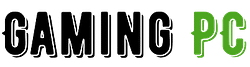













[…] GPU Performance:Before buying a gaming PC, the strength of the CPU (Central Processing Unit) and GPU (Graphics Processing Unit) must be checked for smooth gaming performance.RAM Capacity:RAM is random […]
[…] is the graphics processing unit (GPU). It is responsible for creating the images and animations in your game. GPU determines the […]
[…] do not have a built-in graphics processing unit (GPU), so a separate graphics card is required for graphics-intensive […]